Inviting members to join the community
Find out how to invite members to your community and what is the easiest way for you to invite.
As admin of your community, you manage the memberships of your community. On the Members page, you can invite new members, remove old ones from the community, update changed member data, and browse member information in more detail (read more here). Log in to the browser version of HeiaHeia with your login details, open Admin tools -> Manage members.

Inviting members to the community
There are different options for inviting new members, either by
- providing a sign-up code or
- via an email invitation as a mass invitation or individually as a quick invite.
If you are an admin of a new community and are inviting first members to your community, please take a closer look here to see which invitation method would be best for your community.

1. Joining the community with a sign up code
Community members join the community by themselves, using the sign up code provided by you as admin. The user will enter the code when opening a user account or later in the application / browser version settings.
Under Edit, you can enable/disable joining the community by code and create or change the code.
If your community has teams, users choose their own team during the community joining process or they create their own team if the community settings allow it (read more about teams).
2. Joining the community via email invitation
Invite by mass invitation
Click on Mass-invite members and invite all members in one go by uploading their data into the system as an excel file.
- Select Invite new members, update existing members -> click next.
- On the next page, you can download an example excel file and fill in the data of new members to be invited. Please note that your file must conform the example file. Email address, name and language are mandatory.
Teams in excel list: It is often best for community members to set up their teams themselves. But if you wish to define teams for the members in the excel file, the new member will automatically join his/her team when he/she accepts the email invitation. The system creates a new team when the Excel file is imported into the system. Teams created in this way are always official teams and by default private, so that only those invited can join the team. This can later be changed to a public team, for example, if desired.

- Upload excel to the system. Under Adding / Removing / Updating / No changes / Errors you can check all the data you are going to upload.
- Click Next and confirm the upload by clicking Next once more to start the upload.
- Invited members will automatically receive an email invitation to join the community. To join the community, the member must accept the invitation.
- The language of the invitation is determined by the language column in the excel file. Below is an image of the invitation.
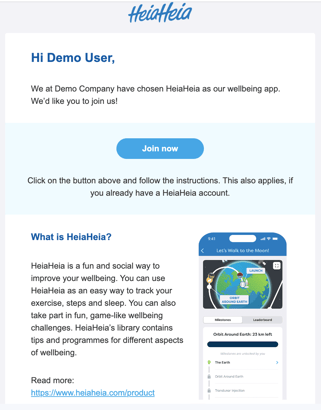
Quick invite members
Use the quick invite function if you only need to invite some new members. Fill in the necessary information in the columns and send the invitation. The new member will receive an invitation by email and in order to join the community, he/she must accept the invitation.
Re-send invitations
If the invited member has forgotten to accept an invitation, you can re-send the invitation afterwards. The re-send invitation will be sent to anyone who has not yet accepted the invitation.
Click Continue and you can browse the list of members to be invited again.


