Reports and statistics
As a HeiaHeia Admin user you have access to a wide range of different reports and statistics about your community.
With HeiaHeia's reporting tool, you can quickly access various summaries of your community and a wide range of reports on community, team and individual level. The statistics include all users who have given their consent to be included.
Challenge results or community-wide reporting?
From the Admin tools, select either Challenge Reports or Community Reports.
Please note that Community Reporting will provide you with community data on all activities of community members, but it will not always give you a direct results of your challenges. For example, if certain activities are excluded from the challenge, this will not be reflected in the community reporting. Read more below.
Challenge reporting can be found under the Challenge Reports. Statistics available:
- Challenge top-lists (members and teams)
- Unlocked milestones (date and time of achieving and number of milestones)
- Challenge finishers (date and time of finishing for teams and members)
Please note that challenge results always show the metric that the challenge uses as input (points, distance, time, steps etc.).

Community-wide reporting
The quickest way to get a report is to use the HeiaHeia report tool under the Admin tools. Follow these instructions to get your report or to view statistics:
- Log in with your HeiaHeia password here.
- Choose the organisation you need the reports for under My HeiaHeia.
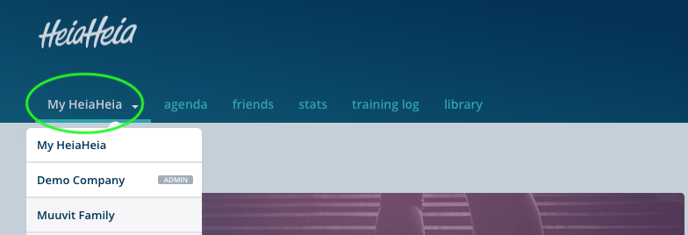
- Click on Admin tools -> Community Reports.

- Select start and end dates for your report/statistics. The report tool will refresh to reflect the timeline you chose.

- Then select the category. You have 5 categories:
- Overview. On the Overview page, you can see basic information about your community, as well as a summary of the activity of the whole community on various metrics.
Here you will find, for example, the most popular activity types, micro-actions and achievements of the community. - Teams: In Team statistics, you can see comprehensive information on team activity, including the number of team points, exercise entries, steps, cheers and micro-actions.
- Members: points
The points are based on physical activity (exercise and hobbies), steps, cheering and micro-actions. In the statistics, you can view the total points of members for the time period of your choice, as well as the average points per day. Read more about the points here. - Members: Exercise and steps
This category contains a large number of individual-level statistics on a wide range of different indicators. The reports show you the most active members of your community by different metrics, e.g. who accumulated the most distance or steps, cheered the most or logged the most workouts or different sport types.
- Members: Custom
If you only need information on specific exercise types/hobbies or micro actions, you can find the data by typing in the exact name(s) of the activity or micro action in the box and clicking on Add filter. Remember to also select a timeline for the report.
6. To download reports or statistics, go with your mouse over the statistics/report and click on the cloud icon. Then choose report file you wish to download under Download full results.
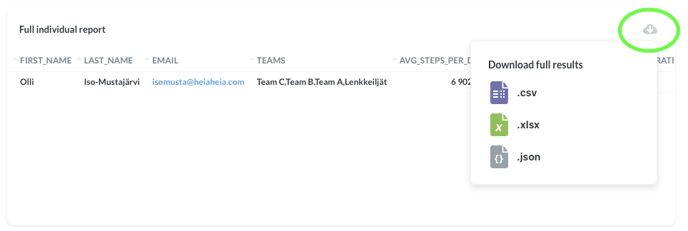
You can't see all users in the report?
This is because individual users are listed only, if they have given consent to participate in rewarding programs. Read more here.
Sometimes, the reason for a missing user in the report may be that the user has received an invitation to join the community but has not yet accepted the invitation. Therefore, he/she is not yet part of the community.
Why can't I see all categories in my admin view?
It depends on your admin rights whether you can see not only community and team statistics, but also individual reports. The report for the wellbeing test is visible if the test is used in the community.
For questions regarding your admin rights, please contact us.
