Connecting HeiaHeia with Apple Health (iPhones)
Learn how to connect HeiaHeia with Apple Health and to allow HeiaHeia to automatically import your activity data from your phone.
- Go to your account (profile icon in the right upper corner) and tap on Wearables & Health App

2. Toggle on Steps etc. The HeiaHeia app will ask for a permission to access your health information. You need to give HeiaHeia access to your Health app data.
3. Toggle on Exercises if you have a third party wearable device or application that is connected to the Health app. This way it is possible to import your trainings from a third party device or application via Apple Health to HeiaHeia. In Health app, allow HeiaHeia to read also the workout data.

The following data can be imported:
- Steps, distance, floors, weight, heart rate, trainings, sleep
Note! The phone keeps track on steps, but for some of this data a third party wearable device or another app is required.
Within settings of your Health app you can manage the permissions regarding which data HeiaHeia is allowed to access:
- Open your phone settings.
- Scroll down to Health app (heart icon)
- Tap on Data Access & Devices (pic 1)
- You will see a list of apps that are allowed to use the Health app data. Tap on HeiaHeia (pic 2).
- Choose the data categories you want to allow HeiaHeia to access (pic 3).
1. 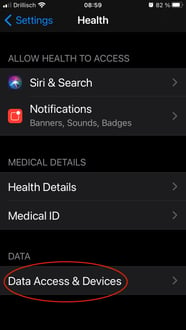 2.
2. 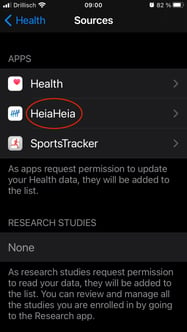 3.
3.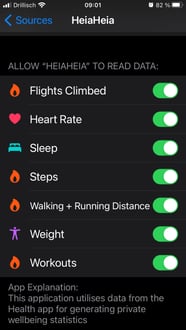
Note!
- To avoid duplication of data, we do not recommend connecting both - a wearable and Health app - to HeiaHeia.
- Although the health app shows the walking + running distance, this is not automatically logged as a workout in HeiaHeia, as it is not a workout in the health app either, but part of the daily activity.
- In case of synchronisation problems:1. First of all, check that you have the latest updates.
2. Try disconnecting and reconnecting (switch off and then back on in HeiaHeia).
3. Check in the Health app that HeiaHeia has permission to access data. If the permission is not shown in Sources.
