Connecting a wearable
Learn how to connect your wearable device with HeiaHeia on the mobile app or browser - and which data will be imported.
By connecting your wearable device to HeiaHeia, you can import your workouts and activity automatically to HeiaHeia.
The following wearables can currently be directly connected with HeiaHeia:
- Garmin
- Polar
- Fitbit
- Suunto App
Other devices:
Many other devices can be connected to HeiaHeia through a health app. For example:
- Apple Watch
- Samsung (see example here)
- Oura
See here for more detailed instructions on how to connect these devices:
Apple Health (iOS)
Health Connect (Android)
Google Fit (direct connecting available until summer 2025)
Connecting a wearable in iOS and Android:
- Open your account (profile icon in the upper right corner) and select Wearables & Apple Health (for iOS devices) or Wearables & your phone (for Android devices).
- Toggle on the device you wish to connect with HeiaHeia -> Connect.
- To connect the device, you need to grant access to your data in the service settings of your device. Go to the account of your wearable device and enable access. For more information, refer to the instructions of your device.


Note!
To avoid duplication of data, we do not recommend connecting both a wearable and Health app / Health Connect / Google Fit, to HeiaHeia. For example, if HeiaHeia imports your steps directly from a wearable, you should disable the Health app/Health Connect / Google Fit from providing the same step data to HeiaHeia.
Connecting a wearable on the HeiaHeia browser interface:
- Open your account (click on your name in the upper right corner) and select settings -> wearable devices
- Click on the device you wish to connect with HeiaHeia and connect your HeiaHeia account with the wearable device account.
- Refer to the instructions of your device for more information about connecting your device with other applications, such as HeiaHeia.
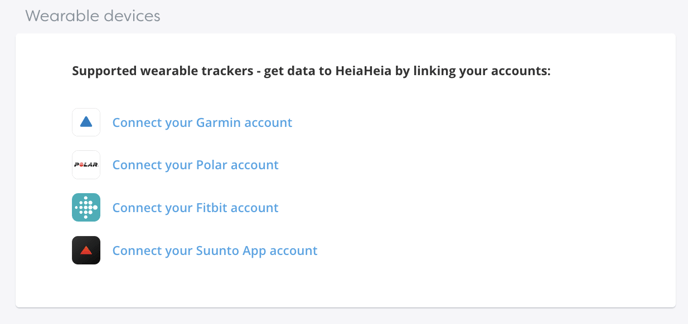
The following data will be imported from supported devices if available:
Some of the data transferred is private. This information will only be visible to you and your coach, if you have a coach in HeiaHeia.
1. Garmin
- Daily activity: steps, sleep (private)
- Weight (private)
- Trainings: distance, duration, average speed, max. speed, elevation, calories, date, GPS track, sport type (over 100 sport types supported) and the following private data: average heart rate, max. heart rate.
2. Polar
- Daily activity: steps, sleep (private)
- Trainings: distance, duration, calories, date, GPS track, sport type (over 110 sport types supported) and the following private data: average heart rate, max. heart rate.
3. Suunto App
- Daily activity: steps (private)
- Trainings: distance, duration, average speed, max. speed, elevation, calories, date, mood, comment, GPS track, sport types (over 80 sport types supported) and the following private data: average heart rate, max. heart rate.
4. Fitbit
- Daily activity: steps, sleep (private)
- Weight (private)
- Trainings: distance, duration, calories, date, comments, favourites, GPS track, sport type (over 100 sport types supported) and average heart rate (private)
Useful tips:
- If HeiaHeia doesn’t recognise a sport or activity type, the entry will be marked "device name + import" (e.g. Polar import) and the entry will be set as private. You can edit both the sport/activity type and the privacy setting (from private to public) in HeiaHeia.
- If entries recorded in your device aren’t showing in HeiaHeia, please check to see that data is being synchronised between your device and its connectivity service (for example between, Garmin Connect is the service for Garmin wearables). HeiaHeia will import the data from the service, not directly from your wearable. Please follow the synchronisation instructions for your device and the applicable service. You can usually perform a manual synchronisation using the mobile application of the service.
If entries recorded in your device still aren’t showing in HeiaHeia, go back to the HeiaHeia settings where you activate the connection with HeiaHeia, disconnect the device and connect again (toggle off and on).
If you have more than one HeiaHeia account, please check that you do not accidentally sync your data to your other account.
- If you are using an older device, it may not support all the information listed above.
- Some data, such as sleep, might be interpreted and presented in a different way depending on the device: for example, HeiaHeia imports your sleeping data for one day, your device for the day after. This is why your device and HeiaHeia are sometimes showing different data.
- If you want to disconnect your device from HeiaHeia, go back to the settings where you activated the connection. Garmin requires you to disconnect over the Garmin Connect service (https://connect.garmin.com): Click the profile icon > Settings > Account information > Applications > Remove permission > HeiaHeia.
- When connecting your new wearable device or the health app on your phone, your future exercise data will be imported into HeiaHeia. Previous workouts may not be transferred to HeiaHeia.
