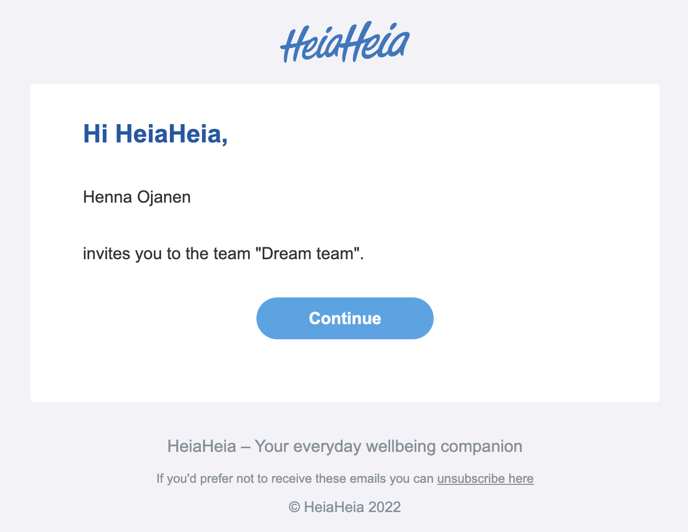Set up a team for the challenge
Learn how to set up a team in the app or in web version and invite friends to join your team.
Set up a team in the app
A) If you're not part of a team
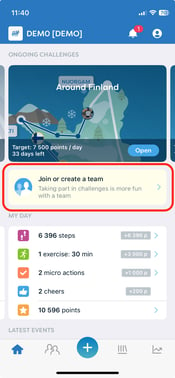
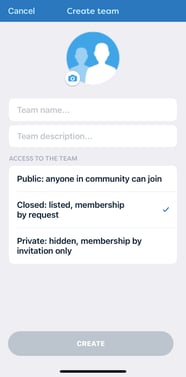
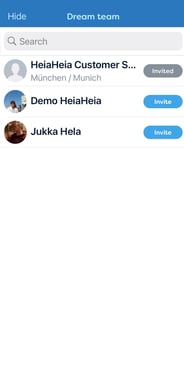
- From the front page of the app, choose "join or create a team"
- Choose an existing team or create a new from top right corner of the app
- Give the team a name and, a team logo and a description. Select the team type and click "Create".
- Invite members: Next, it's time to invite people to your team by tapping "Invite" button. Please note that you can only invite people who have already joined your community.
- After accepting your invitation in the HeiaHeia app of via email notification these people will appear on your team.
B) If you are part of a team
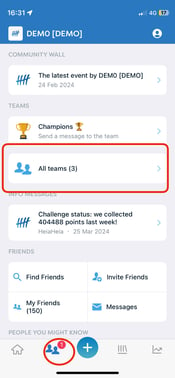
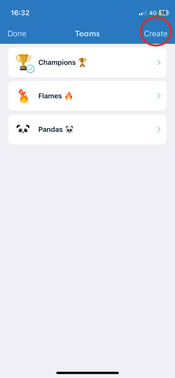
- Go to the second tab of the HeiaHeia -app
- Choose "all teams"
- Choose "create"
- Follow the insrtuctions like in section A)
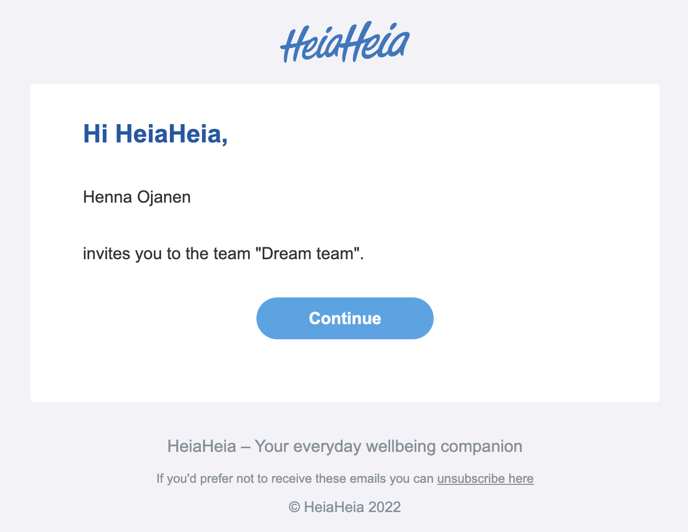
Set up a team in the web version
- Start by logging into your HeiaHeia account in the browser version at app.heiaheia.com
- Go to your organisation's HeiaHeia community: My HeiaHeia -> click on your community name
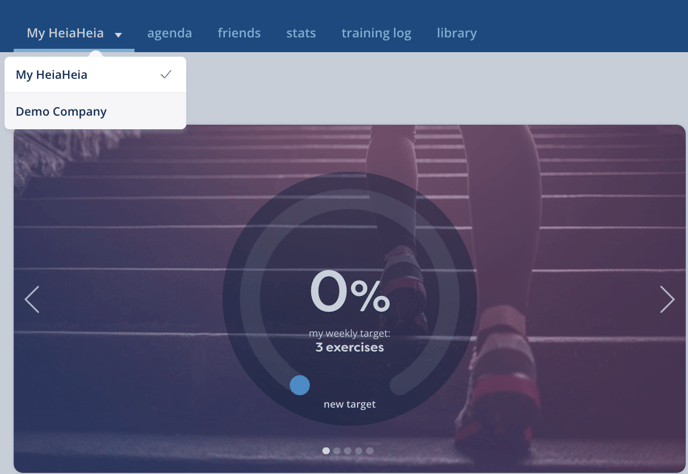
- On your organisation's HeiaHeia page: click on Teams --> Create a team
- In the Create a team view: Type the team name and select Private team: not listed, membership by invitation only --> click "Save".
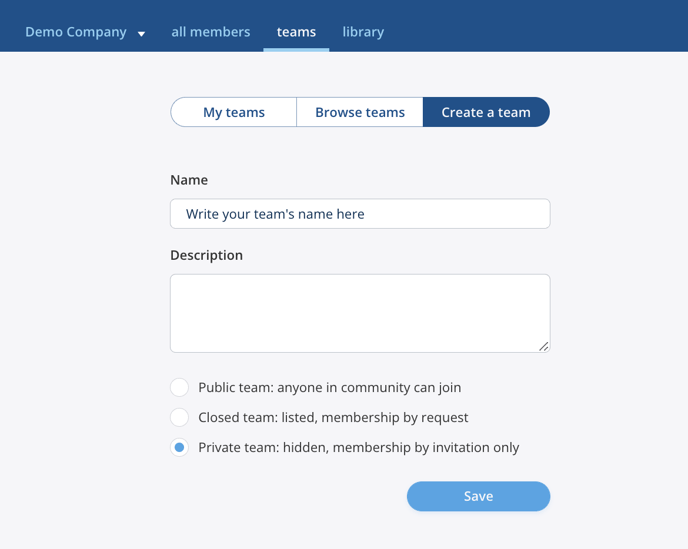
- Now it's time to invite 1-7 people to join your team. Please note that you can only invite people who have already joined your community.
- In the Teams view, select "My Teams" and click on "Invite members".
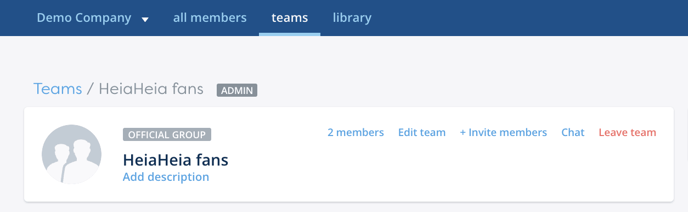
- Type the names of the people you want to invite in the search field and click "Invite".
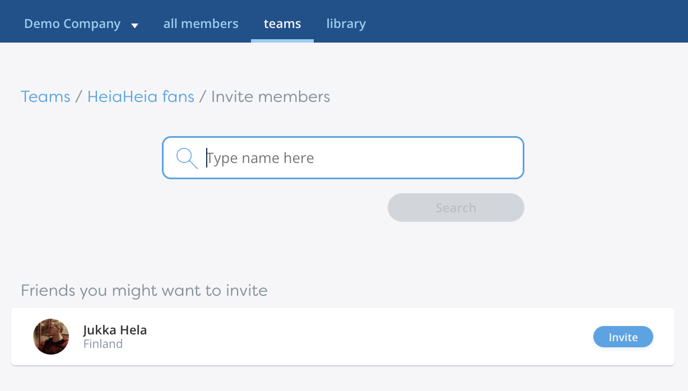
- After accepting your invitation in the HeiaHeia app of via email notification these people will appear on your team.