Joining a community with an existing user account
Your organisation is implementing HeiaHeia, and you already have a pre-registered HeiaHeia account. Learn how to integrate your existing user account into your organisation's community with a sign up code or through receiving an email invitation.
If you have a previous HeiaHeia account with a different email address than your work email address, we recommend that you continue using your existing account, rather than creating a new account with your work email address. You will only need to join the community with your old account. Below are the instructions:
A. Joining with a SIGN UP CODE
You have received sign up code from your employer or organisation:
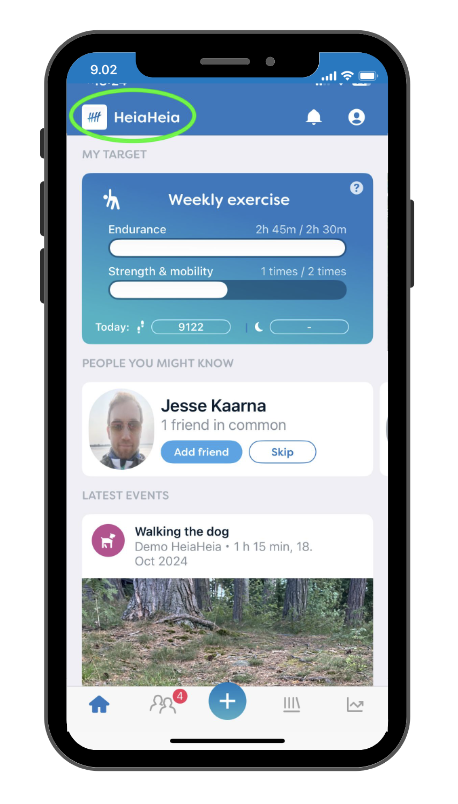
In the App:
1. Enter the code by tapping the HeiaHeia icon in the top left corner.
2. Tap on Join a workplace community with a code Enter the code -> Continue -> Join.
If you already belong to another community, tap the community switch (community logo/name) in the top left corner -> Enter code and join the community.
You can later switch between your communities by tapping this same icon.
In the browser version,
you can do this in your account settings, under Memberships in communities. Enter code and join the community.
B. Joining by EMAIL INVITATION
You have received an invitation from your employer or organisation and you will join your organisation's HeiaHeia community with your old user account.
- Make sure you are logged into your HeiaHeia account on your phone.
- Then accept the invitation email on your phone's email.
- By doing so, the account will be automatically linked to your organisation's HeiaHeia community.
- These two e-mail addresses will then be associated with your user account and you can log in to your account with both of them.
If you accept the invitation to your organisation's community without being logged in to your existing HeiaHeia account at the same time, a completely new user account will be created for you and you end up having two accounts. Unfortunately, you cannot merge this account with your old one.
If you've mistakenly created another account with your work email,
proceed as follows:
Submit a support request in the top right-hand corner of this page and provide the following information:
- Your name and the name of the community you belong to.
- Your email addresses & additional information:
In order for us to identify you as an account user, please include the following additional information:
1. In what year you opened your previous account (see your account profile) and
2. How many friends you have in this account (see the section Friends / in the app: Communities and Friends).
