Creating a HeiaHeia account
How to create your own HeiaHeia account on your mobile phone or on computer? It's easy and free of charge.
- Create an account on mobile phone
- Create an account on computer browser
On your mobile phone:
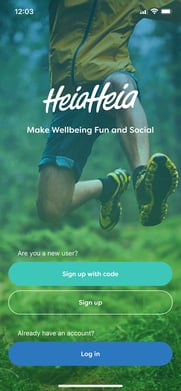
- Start by installing the HeiaHeia app for iOS in Apple App Store or forAndroid in Google Play Store.
- Open the app and A) tap on Sign up. B) If you have a sign up code from your employer or organisation, tap on Sign up with code -> enter the code and tap on Next.
- Fill in your details and accept the Terms of Service and Privacy Policy.
- You will receive an email from HeiaHeia for verifying your email address. Go to your email and confirm.
- You can now start using the HeiaHeia service! Just login and start.
The app will ask you if you want HeiaHeia to import your steps and other activity data automatically. If you answer Yes, HeiaHeia will be connected to the Health app of your iPhone or to Google Fit in Android phone and it will ask for a permission to access your health information. If you don’t want to do this now, select No. Connecting is also possible later (s. separate instructions for Health App and Google Fit).
For more information about the settings of your account and what to do next, check here.
Welcome to the HeiaHeia family!
On computer:
1. Go to our sign up page: https://app.heiaheia.com/signup
2. Enter your name and email address.
Sign up code is optional. IF you have a code from your employer or organisation, enter it and you will be signed up as a Pro Version user. This is also free for you as a user.
3. Click on Create account.
4. You will receive an email from HeiaHeia for verifying your email address. Go to your email and confirm your email address.
5. Create a password for your account, accept the terms of use and our privacy policy. Then click on create account.
6. Optional: Upload a profile picture. You can do this also later.
7. You can now start using the HeiaHeia service!
See here fo more information how to get started. Welcome to the HeiaHeia family!
