Synching steps from your iPhone
Read this article to learn how you can connect your iPhone to sync your steps data directly from your phone.
To synchronise step data directly from your iPhone to HeiaHeia, simply connect your phone with HeiaHeia; no additional devices are required.
How to connect:
- Go to your HeiaHeia account (profile icon in the upper right corner)
- Select 'Wearables & your phone'
- Toggle on 'Steps from your phone'
- Grant a permission to access 'Physical activity'. This is required to collect steps data.

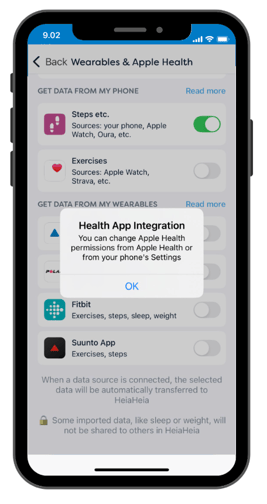
Useful tips:
- Steps are collected from that moment on when the you activate the connection and grant the permission.
- If needed, the permission can be changed any time under iPhone Settings -> Apps -> Health App -> Data Access & Devices -> HeiaHeia.
- Steps are also collected while the app is in the background.
- Step data is gathered through your phone, therefore, if the phone is not with you while for example walking, steps are not collected.
- You can view the steps collected from your phone on the "My Day" card on the home page or by navigating to the fourth page titled "My Wellbeing," -> scroll down to "Steps & Sleep".
- Please note! To avoid double entries, do not connect other devices that also sync steps to HeiaHeia.
- Once the connection is established, manual entry of steps is not necessary. However, if you completed an activity without your phone, you may add any missing steps manually (Plus-button -> Add steps manually)
- For more information on how to connect the Health app and bring your workouts to HeiaHeia, click here.
